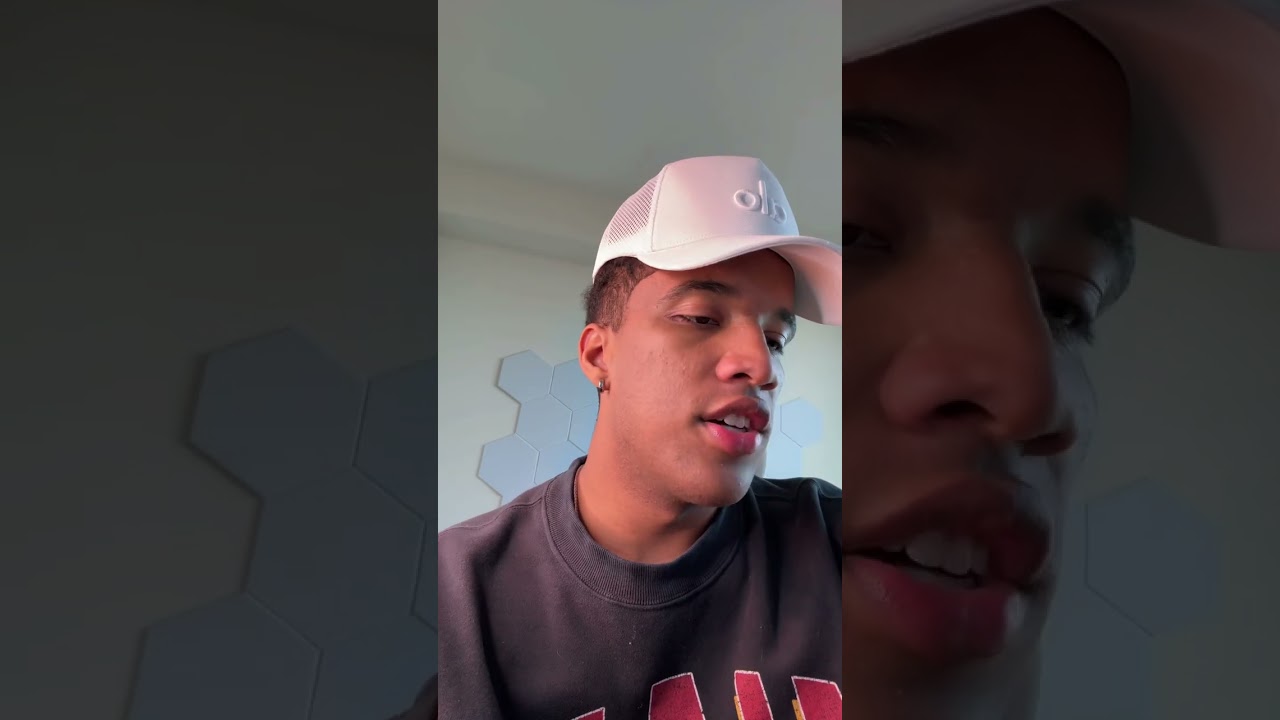
How to Set Up Your Device for Using a Russian Keyboard Online
Introduction
In this digital age, the ability to communicate in multiple languages has become increasingly important. Russian, with its rich cultural heritage and extensive literature, remains one of the most widely spoken languages in the world. For those looking to type in Russian online, setting up your device for using a Russian keyboard is essential. This article will serve as a comprehensive guide on how to set up your device for using a Russian keyboard online.
What is a Russian Keyboard?
A Russian keyboard is designed specifically for typing in the Cyrillic alphabet, which is used in the Russian language and several other Slavic languages. Unlike standard QWERTY layouts, the Russian keyboard features unique characters and symbols to accommodate the phonetics of the language.
Why Use a Russian Keyboard Online?
Using a Russian keyboard online allows you to communicate effectively in Russian without having to rely on transliteration tools that may not capture nuances accurately. Whether you're chatting with friends, writing emails, or engaging in social media discussions, having direct access to a Russian keyboard enhances your experience.
How to Set Up Your Device for Using a Russian Keyboard Online
Setting up your device for using a Russian keyboard can be accomplished through various methods depending on your operating system (OS). Below are detailed instructions tailored for Windows, macOS, and mobile devices.
Setting Up a Russian Keyboard on Windows
- Open the Control Panel.
- Navigate to "Clock and Region" > "Region and Language."
- Click on "Add a language."
- Search for "Russian" and select it.
- After adding it, click on "Options."
- Under "Input method," select "Add an input method."
- Choose “Russian” from the list.
- Use
Alt + ShiftorWindows key + Spacebarto switch between your English and Russian keyboards.
Setting Up a Russian Keyboard on macOS
- Click on the Apple logo > "System Preferences."
- Click on "Keyboard" and then go to the "Input Sources" tab.
- Click on the “+” button.
- Select “Russian” from the list and click “Add.”
- Use
Command + Spaceor enable “Show Input menu in menu bar” for easy switching.
Setting Up a Russian Keyboard on Mobile Devices
For Android:
- Open Settings > System > Languages & Input.
- Tap on “Virtual keyboard,” then select your current keyboard (like Gboard).
- Tap on “Languages” > Add Language > choose “Russian.”
For iOS:
- Go to Settings > General > Keyboard.
- Tap on “Keyboards,” then “Add New Keyboard.”
- Choose “Russian” from the list.
Common Issues When Setting Up a Russian Keyboard Online
Despite straightforward steps, users may encounter common issues when setting up their keyboards:
1. Incorrect Characters Displayed
- Ensure that you have selected the correct input method.
- Check if your OS is fully updated; sometimes updates fix bugs related to language inputs.
2. Difficulty Switching Between Languages
- Confirm that shortcut keys (
Alt + Shift,Command + Space) are correctly set up. - Consider customizing shortcuts if they conflict with other applications.
3. Lack of Support in Applications
- Some applications might not support Cyrillic characters properly.
- Try using different apps or updating existing ones that you frequently use.
Using Online Tools for Typing in Russian
If you prefer not to install anything or need temporary access, several online tools allow you to type in Russian:

1. Google Input Tools
Google offers an online input tool allowing users to type phonetically in English, converting text into Cyrillic script as you type.
2. Type Russian Online
This web-based tool provides an interface similar to word processors where users can type directly into their browser with immediate Cyrillic character support.
3. Virtual Keyboards
Numerous websites provide virtual keyboards where users can click keys corresponding to Cyrillic characters, enabling easy typing without configuration changes.
Best Practices for Typing in Russian
Once you've set up your device and feel comfortable using it, consider these best practices:
1. Familiarize Yourself with Layouts
Spend time learning where each letter is located on both English and Russian keyboards; practice makes perfect!
2. Use Language Learning Apps
Apps like Duolingo or Babbel often have dedicated sections for practicing typing skills in different languages including Russian.
3. Engage with Native Speakers
Join forums or chat groups where you can practice typing with native speakers who can offer corrections or tips along the way.
The Advantages of Using a Physical Russian Keyboard
While virtual options are convenient, investing in a physical Russian keyboard can enhance your typing experience:
- Better tactile feedback when typing
- More efficient navigation due to dedicated keys
- Permanent solution for frequent use without needing constant switching
FAQs about Setting Up Your Device for Using a Russian Keyboard Online
Q1: Can I use my current keyboard layout?
A: Yes! You can switch between English and Russian type Russian layouts easily without changing hardware.
Q2: Is there software required?
A: No additional software is necessary; built-in settings suffice for most operating systems.
Q3: Can I type using my smartphone?
A: Absolutely! Both Android and iOS devices allow easy setup of regional keyboards including Cyrillic letters.
Q4: What if I make mistakes while typing?
A: Practice makes perfect! Utilize spell-check features available within apps as an assistance tool as you learn.
Q5: Are there online resources available?
A: Yes! Numerous websites offer virtual keyboards and input tools perfect for quick reference without installation hassles.
Q6: Can I switch back anytime?
A: Certainly! Switching back will only take seconds as all configurations remain saved after initial setup.
Conclusion
Setting up your device for using a Russian keyboard online opens doors not only for effective communication but also enriches your understanding of this beautiful language's culture and history. With step-by-step guidance provided above tailored specifically for various platforms—whether you're at home or on-the-go—you're now equipped with all necessary knowledge needed towards fluency!
So why wait? Dive into this exciting linguistic journey today by following these steps! Happy typing!